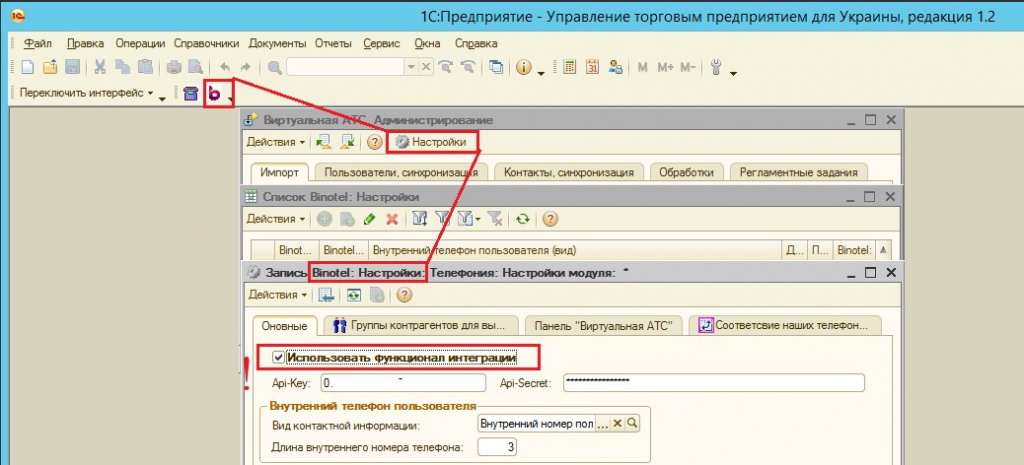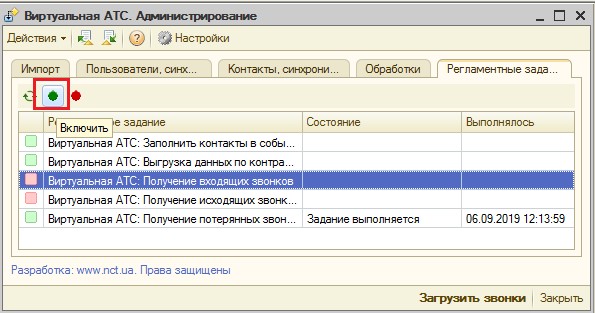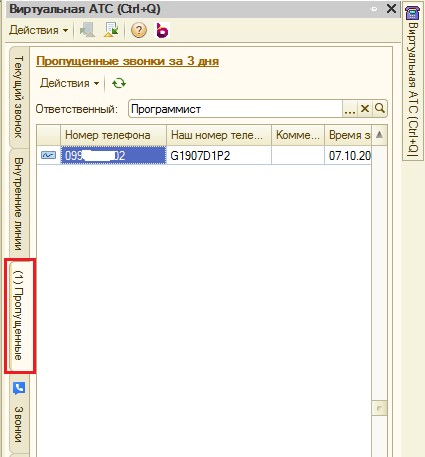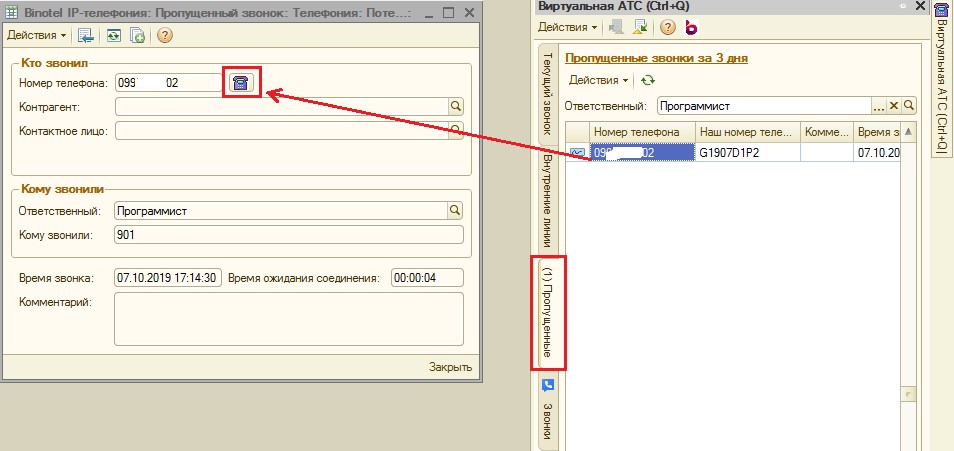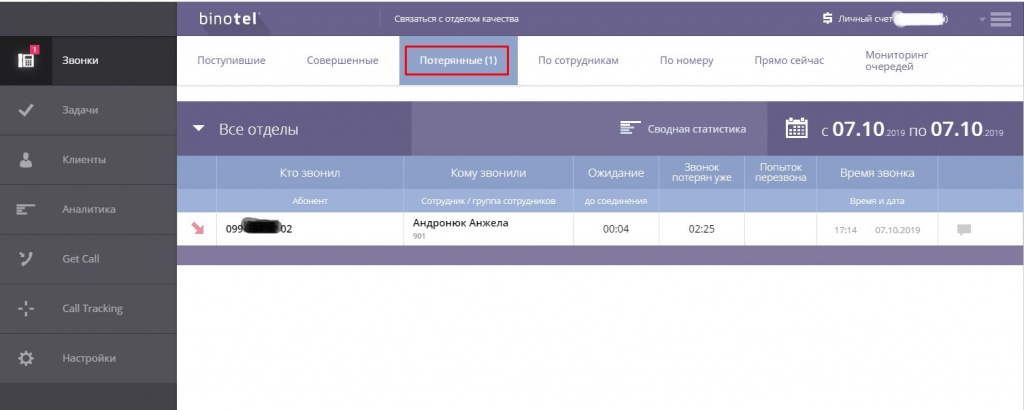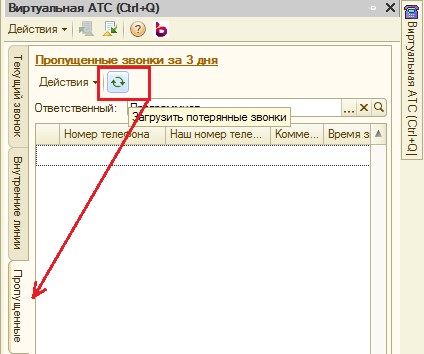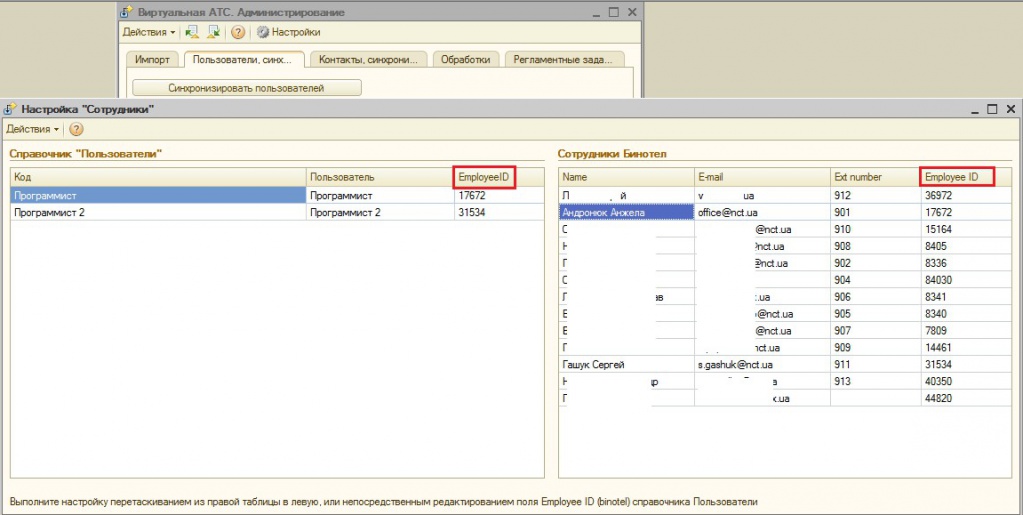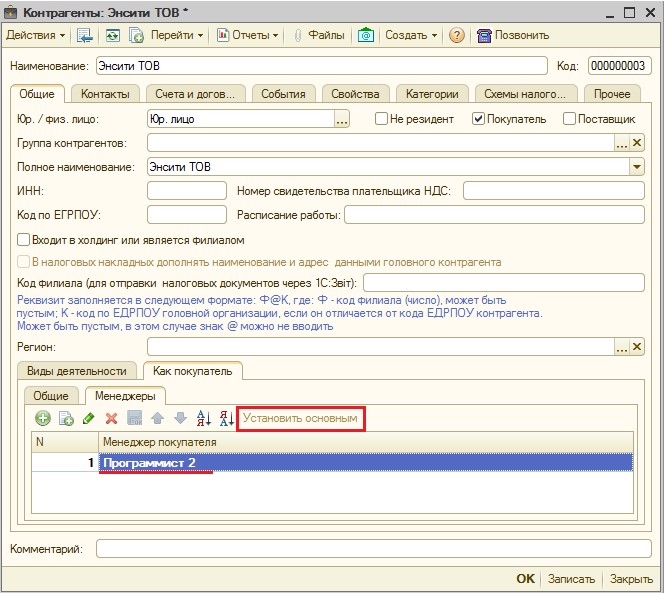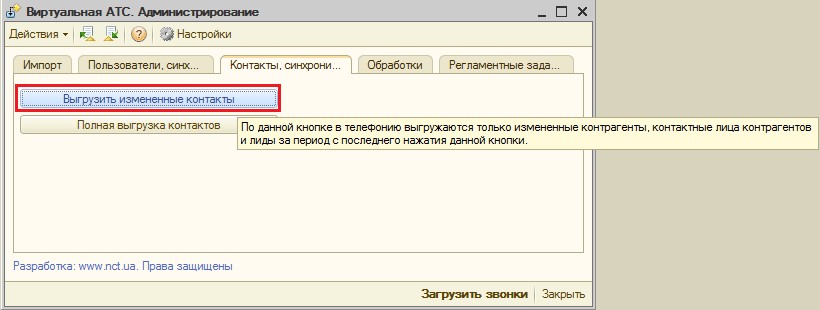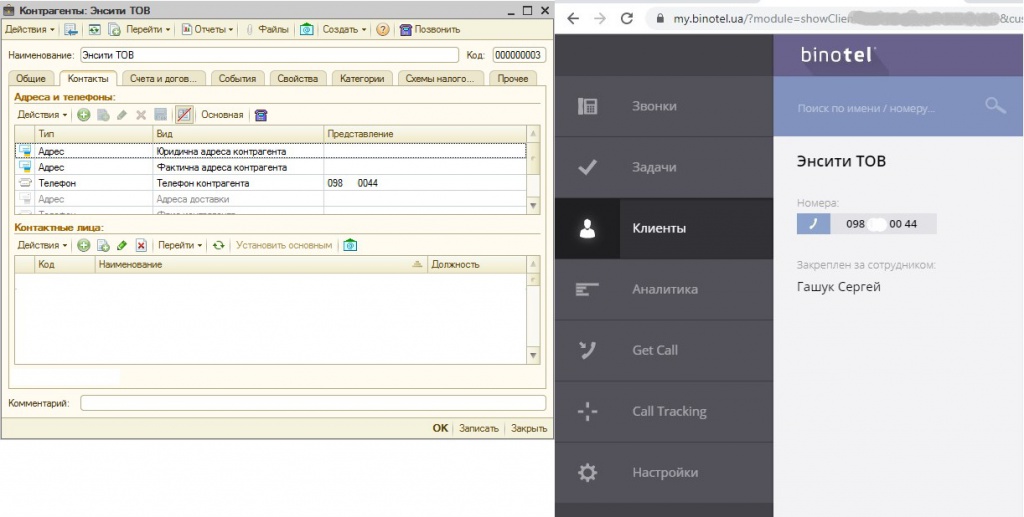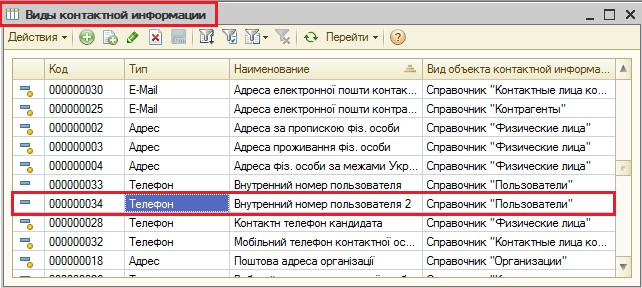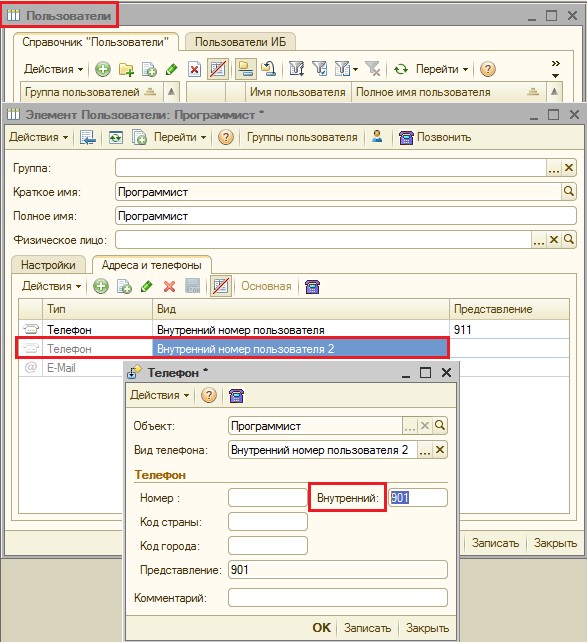General questions about integrating the accounting system with the virtual PBX "Binotel" for configurations on conventional forms ("UTP", "UVP", "UT 2.3", etc.). Problem solving
List of possible errors
- When you try to make an outgoing call, an error occurs: “Error: 150, Can't call to the ext».
- If you perform the same function several times in a row with an interval of less than 10 seconds (for example, execute the "Get information about the current call" command), then an error appears: «106, Requests are too frequent. You can do this request after ...sec».
- When you press the key combination ("Ctrl + Q", "Ctrl + 1" or another one defined in the module "Integration with Virtual ATC"), the counterparty card or the new "Phone Order" event or the new order of the buyer does not open, depending on the setting on the panel "Virtual ATC"
- If any routine task is performed more than 10 times with an error, then the whole module "Integration with Binotel" is disabled, thus avoiding the hang if there is no Internet or connection to Binotel.
- When you try to synchronize users with Binotel, an error occurs: "Access denied. Your ip is ..."
- The "Phone Calls" events on scheduled tasks ceased to automatically arrive.
- Missed call record does not disappear from the list of missed calls.
- How to exclude downloads calls (incoming / outgoing) on certain internal telephone lines so that calls are not downloaded on the specified internal lines.
- How to replace a responsible manager in a counterparty card.
- How to add to the user several internal lines on a virtual telephone exchange.
Resolving the above errors.
1. Question:
When you try to make an outgoing call, an error occurs: “Error: 150, Can't call to the ext".
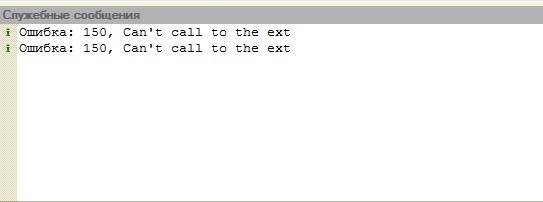
Fig. 1. Copy of the screen with an error «150, Can't call to the ext»
Answer:
The message is interpreted: "I can not make a call to an external device. The external device" Phone "is not detected".
There are three options for this error:
-
The easiest: Soft phone is not installed on the user's computer or there is no physical telephone handset.
-
Internal phone specified in the user card (fig.2), does not match the internal phone on the soft phone (fig. 3) or physical phone handset.
-
The call was made from the accounting system, the softphone or the physical telephone handset is ringing, but the phone was not picked up.
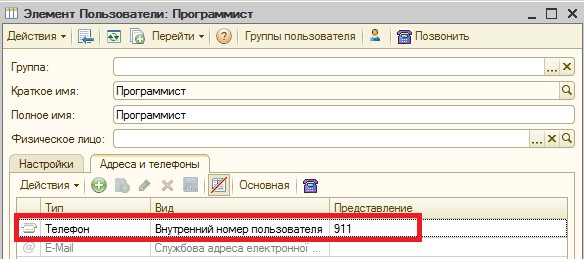
Fig. 2. Assignment of the user's internal phone to the "Users" directory element card, "Addresses and phones" tab.
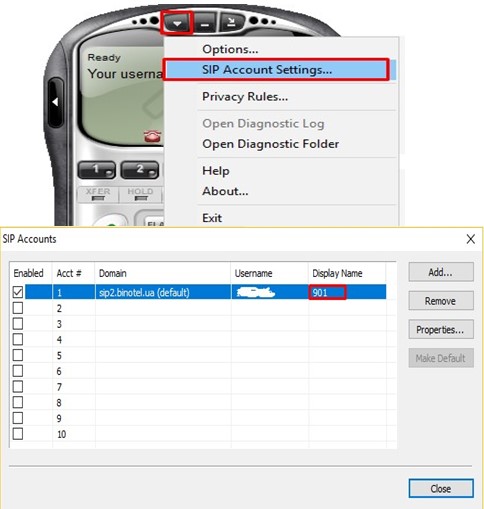
Fig. 3. The list of internal line settings on the eyeBeam softphone. (To get a list of connected extensions on a softphone, for example, in eyeBeam, you need to press the right mouse button on the monitor and select "SIP Account Settings")
2. Question:
If you perform the same function several times in a row with an interval of less than 10 seconds (for example, execute the "Get information about the current call" command), an error appears: «106, Requests are too frequent. You can do this request after ...sec».
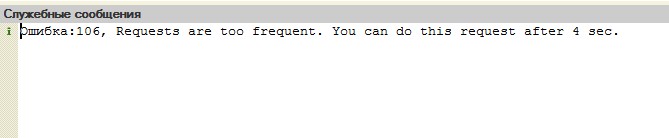
Fig. 4.Copy of the screen with an error «106, Requests are too frequent. You can do this request after ...sec».
Answer:
3. Question:
When pressing the key combination ("Ctrl + Q", "Ctrl + 1" or another specified in the "Integration with Virtual ATC" module), the counterparty's card or a new "Telephone order" event or a new buyer's order does not open, depending on the settings on "Virtual ATC" panel.
Answer:
You need to check the internal phone number in the "Users" directory (fig.2) and on the softphone (fig.3), most likely they are different. After reconciling the internal phone number, if it does not open further: the counterparty’s card, a new event or a customer’s order, it is necessary to “translate” (remove the extension number and put down again) the extension number in the user’s card.
4. Question:
If any routine task is executed more than 10 times with an error, then the entire "Integration with "Binotel"" module is disabled, which allows you to avoid freezing of the accounting system if there is no Internet or communication with "Binotel".
Answer:
5. Question:
When trying to synchronize users with "Binotel", an error occurs: "Access denied. Your ip is ...".
Answer:
6. Question:
"Telephone calls" events for regular tasks have stopped automatically entering the accounting system.
Answer:
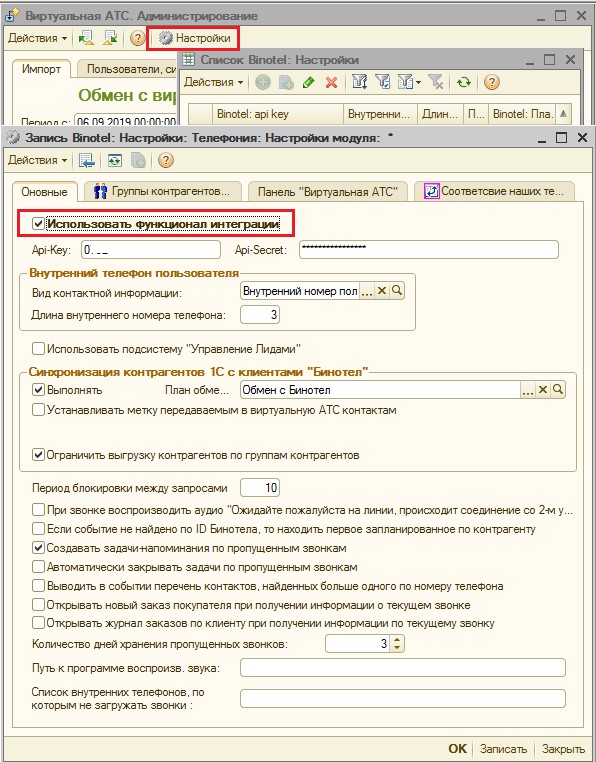
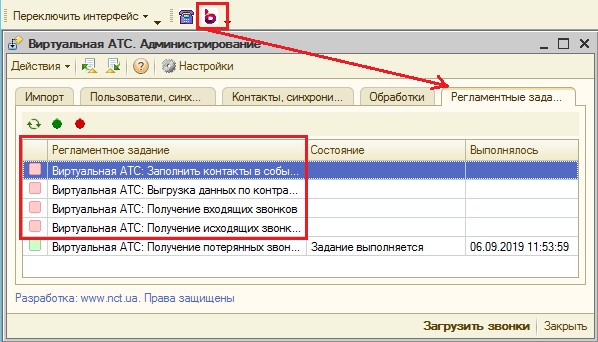
7. Question:
Missed call record does not disappear from the list of missed calls.
Answer:
! Important: if we call a customer from the accounting system, but the customer does not pick up the phone, the missed call will not disappear from the list of missed calls.If we call from the accounting system (the client picked up the phone) and the phone goes to Binotel from the missed list, then it disappears from the missed list in the accounting system as well.
8. Question:
How to exclude the loading of calls (incoming/outgoing) on certain internal telephone lines, so that calls are not downloaded on the specified internal lines to the accounting system.
Answer:
9. Question:
How to replace a responsible manager in a counterparty card.
Answer:
10. Question:
How to add several internal lines to a user on a virtual ATC.
Answer:
Add an entry with the type "Phone" and the name "Internal Phone 2" (Fig. 21). Next, go to the user’s card and on the tab “Addresses, Phones”, in the field “Internal Phone 2” put down the second internal line (Fig. 22). After affixing the extension line in the user’s card, it is necessary to go to the main processing form “Virtual ATC. Administration”, on the “Users, synchronization” tab, synchronize the user and check the incoming call to the added extension.
www.nct.ua
info@nct.ua