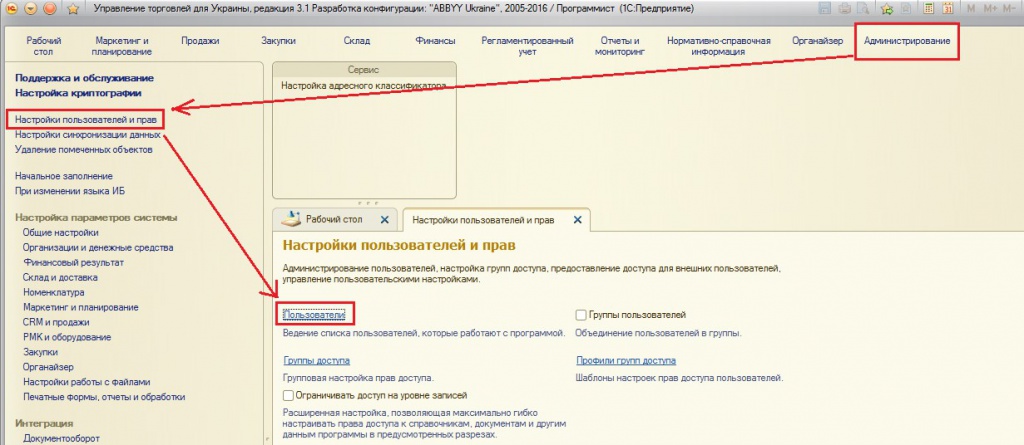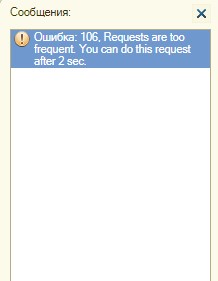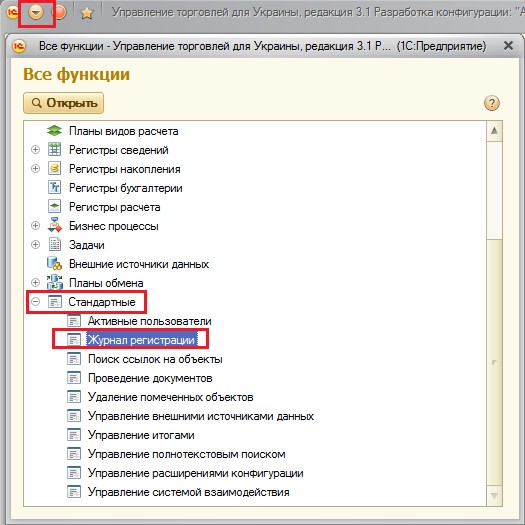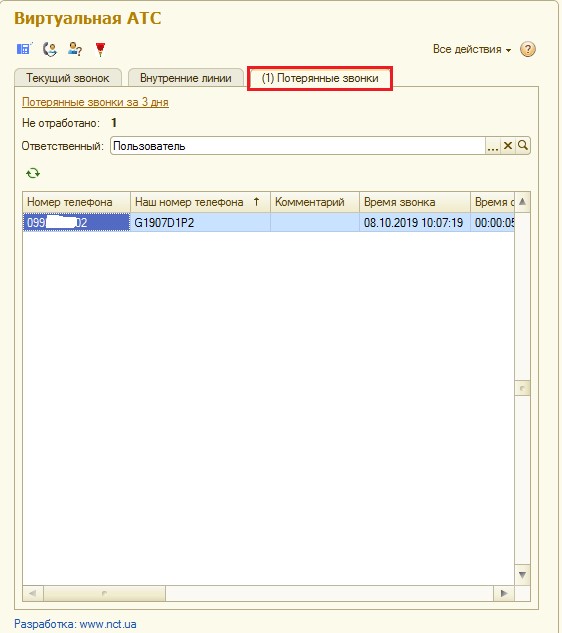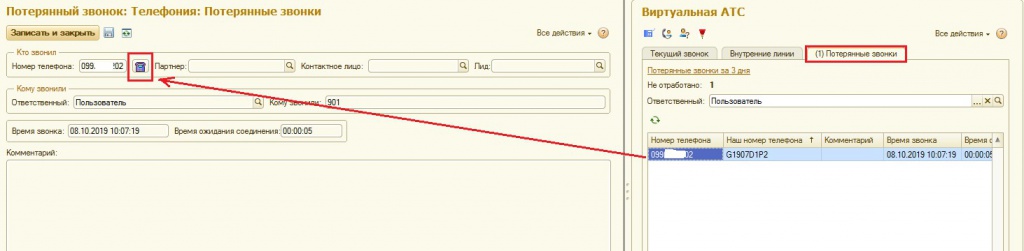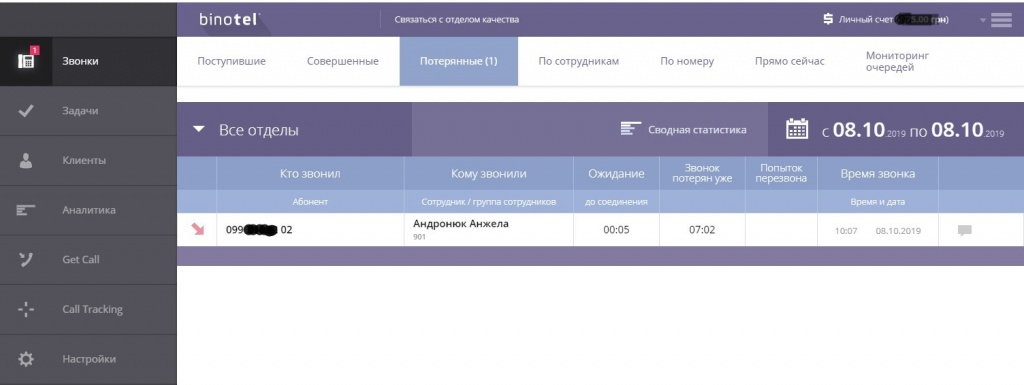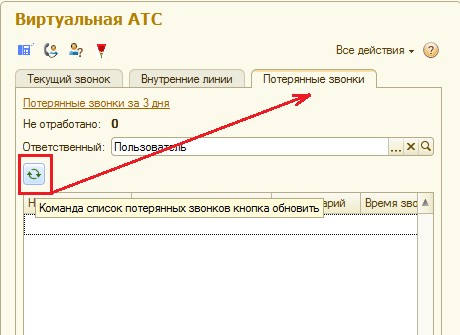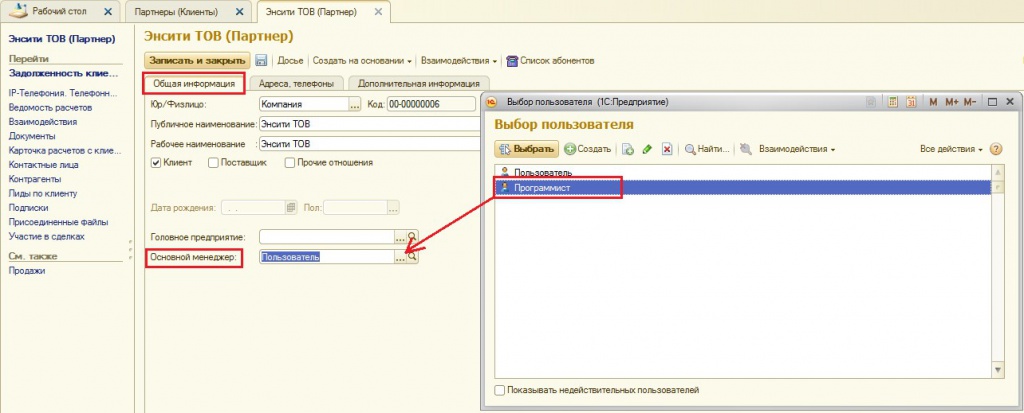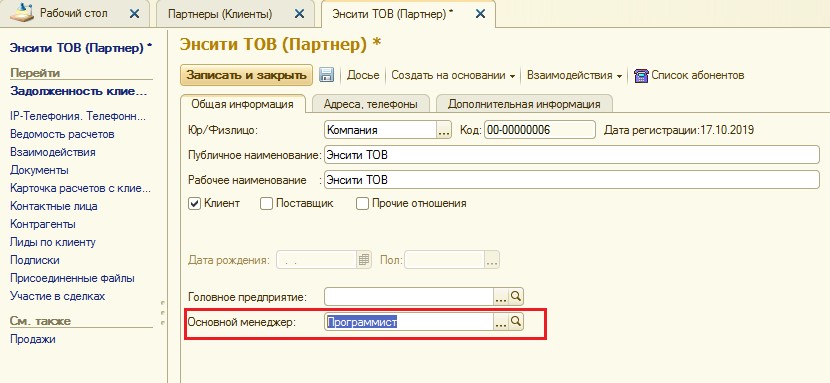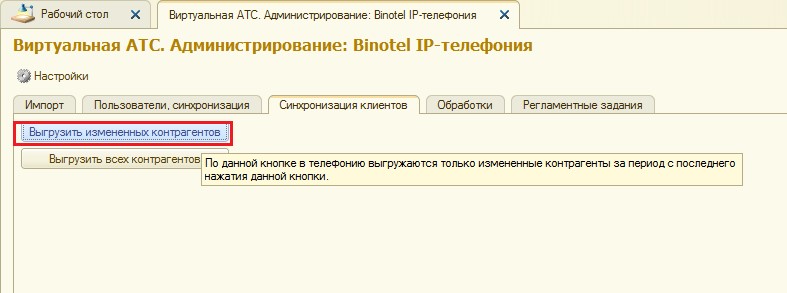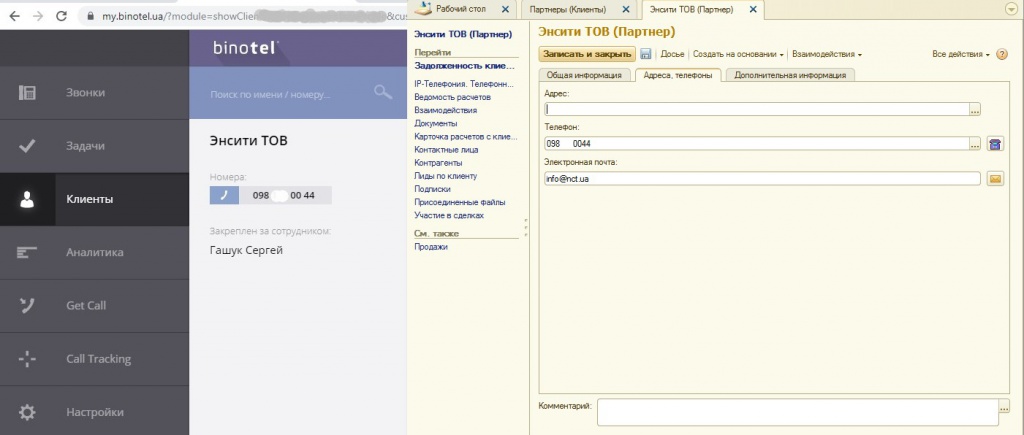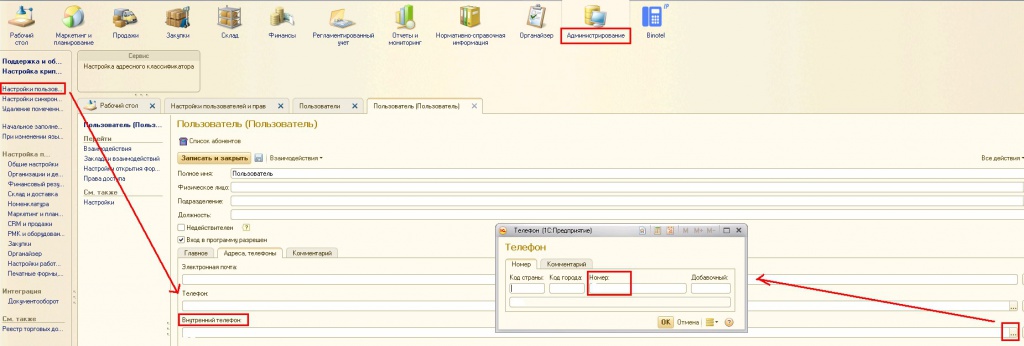General questions on integrating the accounting system with the virtual ATC "Binotel" for configurations on managed forms (Small business, KUP, ERP, UT 3, UNF, CRM 3.0, Accounting). Problem solving.
List of possible errors
- When you try to make an outgoing call, an error occurs: “Error: 150, Can't call to the ext».
-
- When you press the key combination ("Ctrl + Q", "Ctrl + 1" or another one defined in the module "Integration with Virtual ATC"), the counterparty card or the new "Phone Order" event or the new order of the buyer does not open, depending on the setting on the panel "Virtual ATC".
- If any routine task is performed more than 10 times with an error, then the entire module "Integration with Binotel" is disabled, thus avoiding a accounting system hang if there is no Internet or connection to Binotel.
- When I try to synchronize users accounting system with Binotel, an error occurs: "Access denied. Your ip is ..."
- The "Phone Calls" events on scheduled tasks ceased to automatically arrive in accounting system.
- Missed call record does not disappear from the list of missed calls.
- How to prevent calls from being downloaded to "1C:Підприємство" (incoming/outgoing) on certain internal telephone lines so that calls are not downloaded on specified internal lines to accounting system.
- How to replace a responsible manager in a counterparty card.
- How to add to the user several internal lines on a virtual telephone exchange.
Resolving the above errors.
1. Question:
When you try to make an outgoing call from, an error occurs: “Error: 150, Can't call to the ext".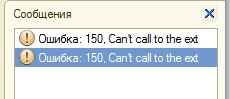
Fig. 1. Copy of the screen with an error «150, Can't call to the ext»
Answer:
The message is interpreted: "I can not make a call to an external device. The external device" Phone "is not detected".
There are three options for this error:
-
The easiest: Soft phone is not installed on the user's computer or there is no physical telephone handset.
-
Internal phone specified in the user card (fig.3), does not match the internal phone on the soft phone (fig.4) or physical phone handset.
-
The call is made from accounting system, soft phone or a physical handset of the phone is ringing, but did not pick up the phone.
Fig.2. Menu "Administration" - "User and rights settings" panel - "Users" reference guide.
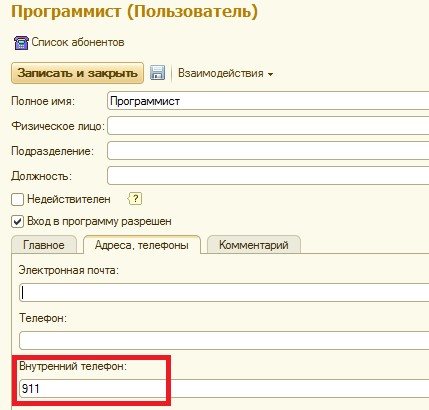
Fig. 3. User's internal number in the "User" card.
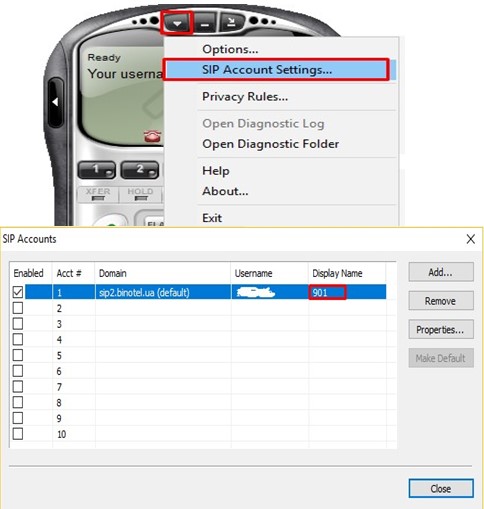
Fig. 4. The list of internal line settings on the eyeBeam softphone. (To get a list of connected extensions on a softphone, for example, in eyeBeam, you need to press the right mouse button on the monitor and select "SIP Account Settings").
2. Question:
If you perform the same function several times in a row with an interval of less than 10 seconds (for example, execute the "Get information about the current call" command), an error appears: «106, Requests are too frequent. You can do this request after ...sec».
Fig.5. Copy of the screen with an error «106, Requests are too frequent. You can do this request after ...sec»
Answer:
3. Question:
When you press the key combination ("Ctrl + Q", "Ctrl + 1" or another one defined in the module "Integration with Virtual ATC"), the counterparty card or the new "Phone Call" event or the new order of the buyer does not open, depending on the setting on the panel "Virtual ATC".
Answer:
4. Question:
f any routine task is performed more than 10 times with an error, then the entire module "Integration with Binotel" is disabled, thus avoiding a accounting system hang if there is no Internet or connection to Binotel.
Answer:
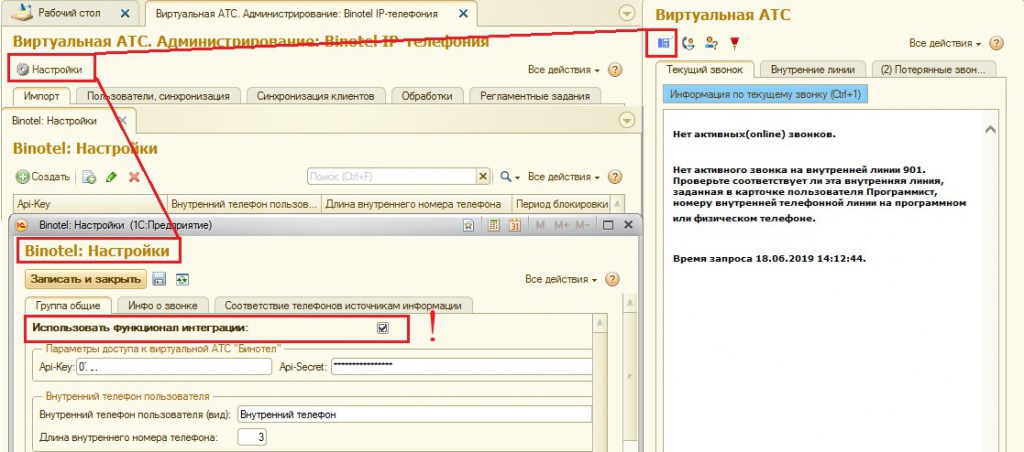
5. Question:
When you try to synchronize "1С:Підприємство" users with Binotel, an error occurs: "Access denied. Your ip is ...".
Answer:
Fig.6. A copy of the screen with the error "Access denied. Your ip is ...".
6. Question:
"Phone calls" events ceased to automatically arrive in accounting system on scheduled tasks.
Answer:
2) It is necessary to check the work of scheduled tasks. To do this, open the main processing module by pressing the button with the logo "Binotel", go to the tab "Scheduled tasks", Fig. 8.
2.1) If scheduled tasks are disabled (pink icon), then they must be enabled. To do this, you need to become the cursor on the disabled routine and turn it on by clicking on the button with a green "circle".
2.2) If the scheduled task is executed with an error (in the column "Status" it says "Completed with an error"), then to determine the error, you must open the "Log" and select events by the status of "Error". You can open the registration log in the menu "Administration" - "Support and maintenance" - "Registration log" and select events by the status "Error".
7. Question:
Missed call record does not disappear from the list of missed calls.
Answer:
8. Question:
How to prevent calls from being downloaded to (incoming/outgoing) on certain internal telephone lines so that calls are not downloaded on specified internal lines to accounting system.
Answer:
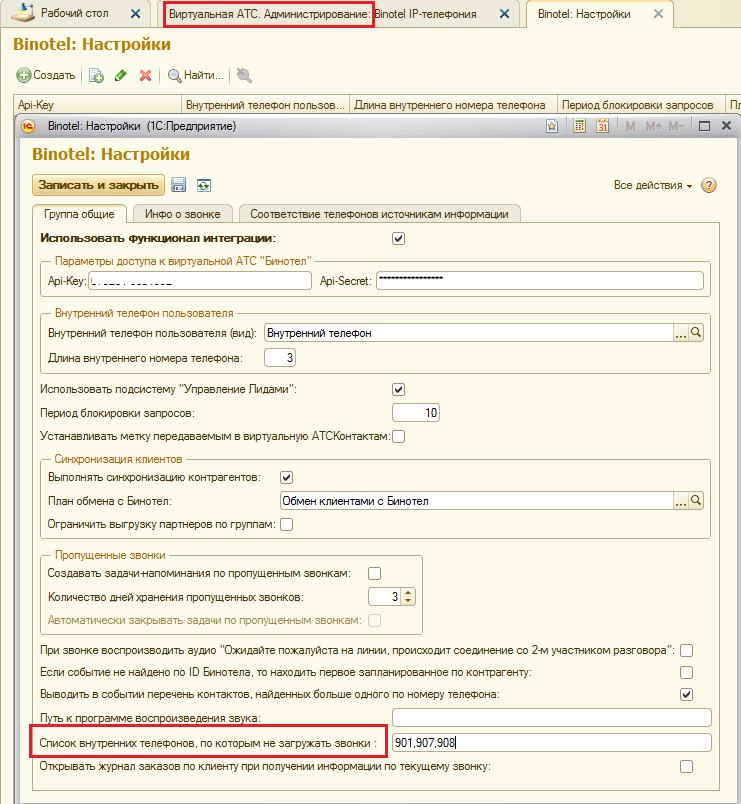
9. Question:
How to replace a responsible manager in a counterparty card.
Answer:
Without waiting for the scheduled task to be completed, we go to the main form of processing "Virtual ATC. Administration" and on the tab "Client synchronization" click "Upload modified contractors" (Fig. 19). In the Binotel personal account, by the phone number of the counterparty, we check whether the responsible manager has changed (Fig. 20).
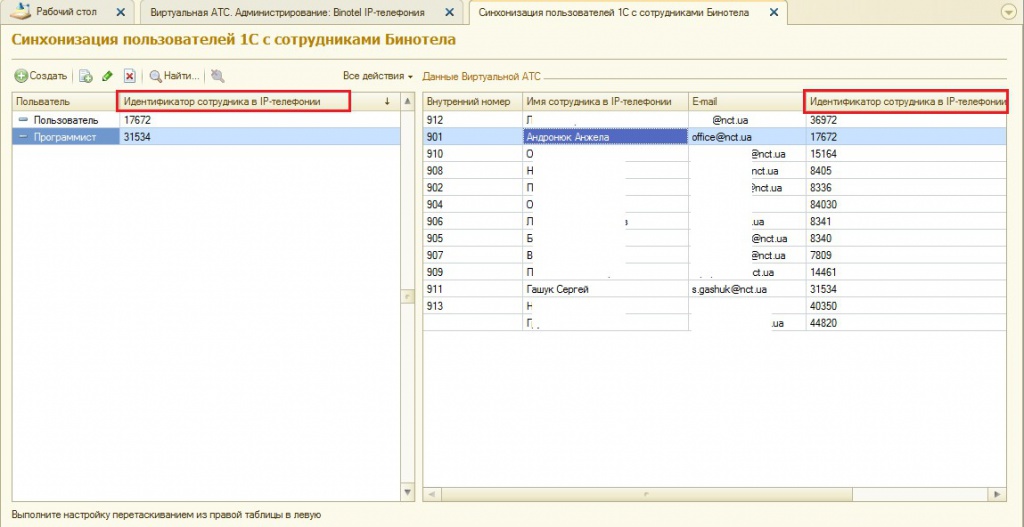
10. Question:
How to add to the user several internal lines on a virtual telephone exchange.
Answer:
Add an entry with the type "Phone" and the name "Internal Phone 2" (Fig. 21). Next, go to the user’s card and on the tab “Addresses, Phones”, in the field “Internal Phone 2” put down the second internal line (Fig. 22). After affixing the extension line in the user’s card, it is necessary to go to the main processing form “Virtual ATC. Administration”, on the “Users, synchronization” tab, synchronize the user and check the incoming call to the added extension.
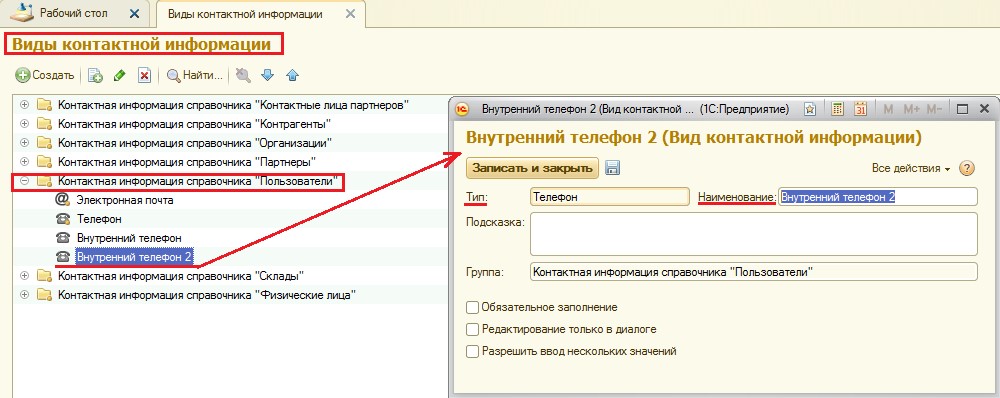
Company "NCT"
www.nct.ua
info@nct.ua