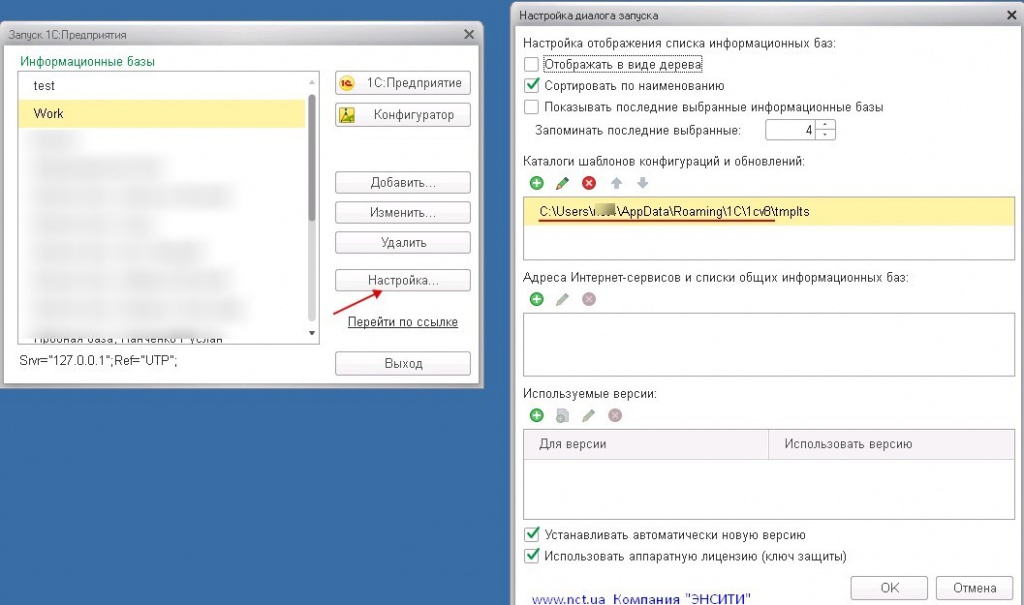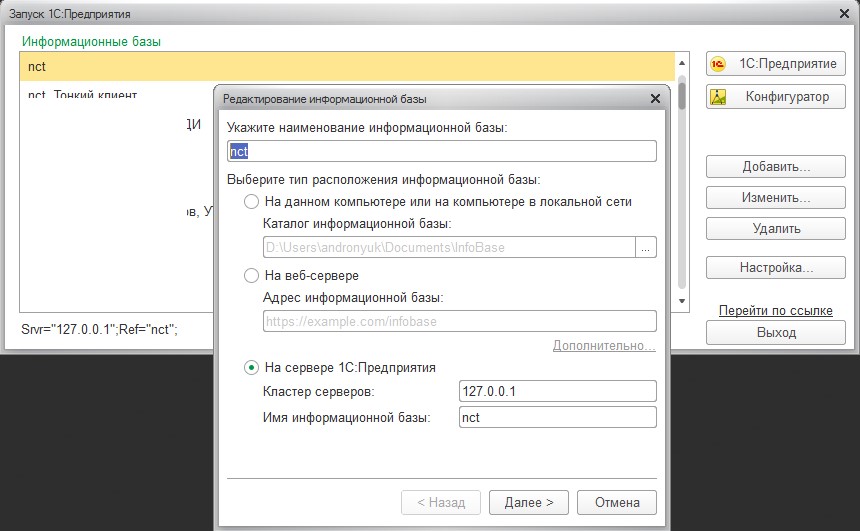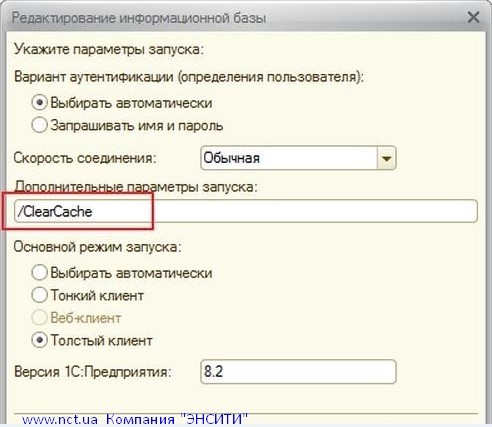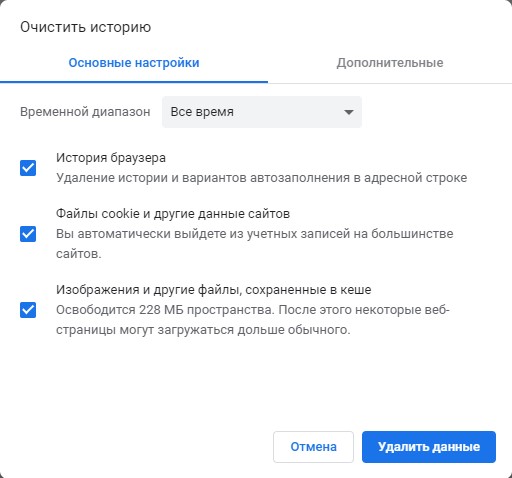How to clear a user profile
Often the user of accounting system is faced with a problem when, when finalizing or adjusting or doing other work in the database, there is no change. At the same time, other users have these changes.
To do this, clear the cache.
1. Three common ways to clear the cache:
1.1. Manually clearing the cache;
1.2. Cleaning of temporary files - removal of the database from the list;
1.3. Adding a parameter “/ClearCache”.
2. Clear profile if accounting system is running in a web browser (Google Chrome and Mozilla Firefox).
More on each of the methods
1.1. To manually clear the cache.
We start accounting system to the first dialogue of the form with the list of databases. Click the "Settings" button. In the list of "Catalogs of templates, configurations, updates" the folder with templates and updates will be indicated - "tmplts".
On the screen (Fig. 1) we have this folder: C:\Users\...\AppData\Roaming\1C\1cv8\tmplts
where "..." is our username "Windows"
Fig.2. Folder C:\Users\...\AppData\Roaming\1C\1cv8\ contains cached files (folders with obscure names). Cache deletion.
A directory with temporary files, as well as updates and templates.
You need to exit the tmplts folder to the folder C:\Users\...\AppData\Roaming\1C\1cv8\
And if there are folders with "abracadabra" in the names, then these are the cached files that need to be deleted. If you have active sessions, then you need to close them, otherwise you will not be able to delete some of the cached folders and, moreover, these will be exactly those folders that needed to be deleted.
Figure 2 shows the blocks of folders that should be deleted to clear the cache.
1.2. Removing the database from the list.
In order to clear the cache, you need to remove our database from the list, restart accounting system and re-add the original database with the same directory. But at the same time, temporary files also remain on the computer’s hard drive.
Another way is to delete and add the database in the list of databases (the first dialog form when starting up accounting system).
First, before deleting a database from the list of databases, you must save the path to the database so that when you add a new database, you can copy this path. If the database is file, then we save the path to the database file, if the database is SQL, then we save the server cluster and the database name (Fig. 3).
Second - add a new database to the list of databases by clicking the "Add" button (Fig. 3). We select the type of database location, as it was in the remote database ("on this computer or on a computer in the local network", if the database is file-based or "on the server", if the database is SQL.
If you don’t understand or forgot to save the path to the database, ask your system administrator.
Fig. 3. Removing from the list of the database (depending on the location of the database: on this computer, on the web server or on the server. Restart accounting system and re-add the source database.
1.3. Add. command line key /ClearCache.
This is clearing the cache of client-server calls (used for thin and thick clients in the accounting system mode). See fig. 4.
2. Clear profile if accounting system is running in a web browser (Google Chrome and Mozilla Firefox).
1. Before clearing the cache, you must log out of the web client.
2. Read the cache. You can call up the history by using the hot keys "Ctrl + Shift + Delete". Check all the items (Fig. 5 and Fig. 6) and click "Delete".
3. Go to the web client.
Cache or cache (en. cache, от fr. cacher — "hide"; pronounce [kæʃ] — «cache») — an intermediate buffer with quick access to it, containing information that can be requested most likely. Access to data in the cache is faster than fetching the source data from a slower memory or a remote source, but its size is significantly limited compared to the source data storage.
www.nct.ua
info@nct.ua